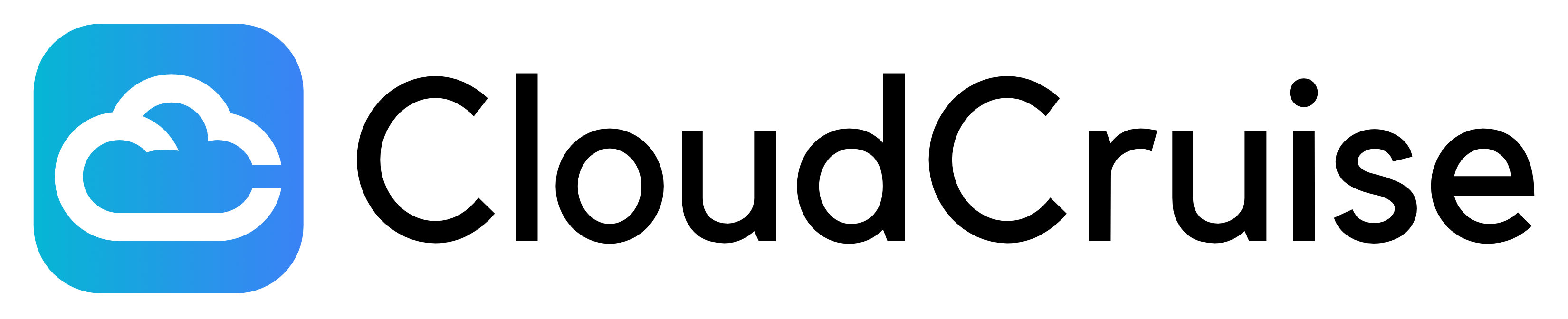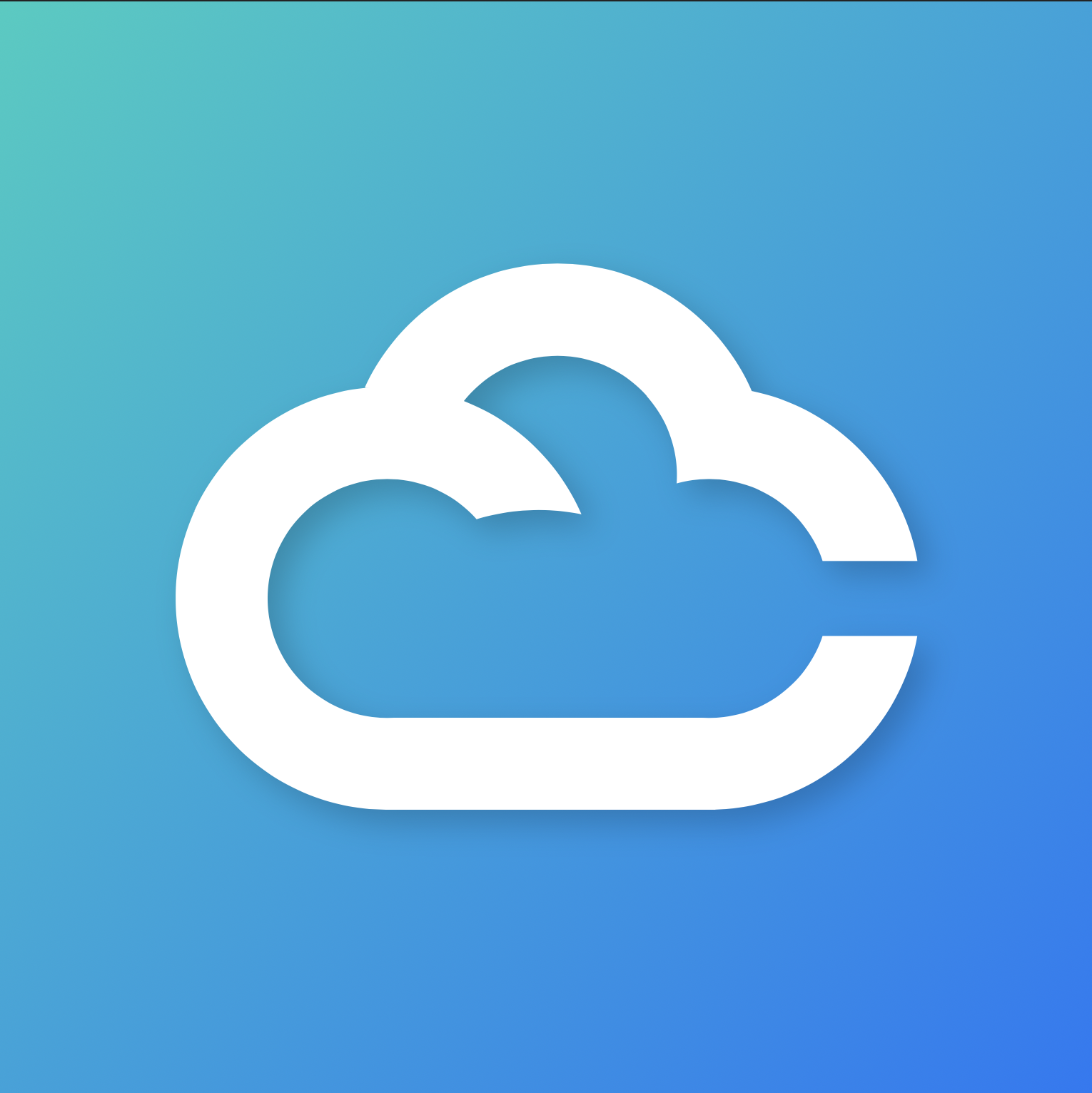How to Set Up Slack Notifications
Stay informed about your workflow executions by receiving real-time notifications directly in your Slack channels. Follow these steps to connect CloudCruise with your Slack workspace.Step 1: Go to Workspace Settings
Navigate to Workspace Settings in your CloudCruise dashboard.Step 2: Connect Your Slack Workspace
Click the “Connect to Slack” button and follow the authorization steps to connect your Slack workspace. This will grant CloudCruise permission to send messages to your Slack channels.Step 3: Add Our Slackbot to a Channel
In Slack, invite our CloudCruise Bot to any channel where you want to receive notifications:You must add the bot to channels in order to see them in the notification
settings dropdown.
Step 4: Manage Notifications in Your Workspace
After connecting, head to the Notifications tab in Workspace Settings. You’ll see a list of channels that our bot has access to. Choose the channel(s) where you want to receive workflow-related notifications.What Notifications Will You Receive?
Once set up, your selected channels will receive notifications for:- Authentication-related errors that occur during workflow runs
Troubleshooting
I don’t see my channel in the dropdown
Make sure you’ve invited the CloudCruise Bot to the channel using/invite @CloudCruise Bot in Slack.
Notifications aren’t being delivered
- Verify the bot is still in the channel
- Check that the channel is selected in your notification settings
- Ensure your Slack workspace connection is still active in the integrations tab